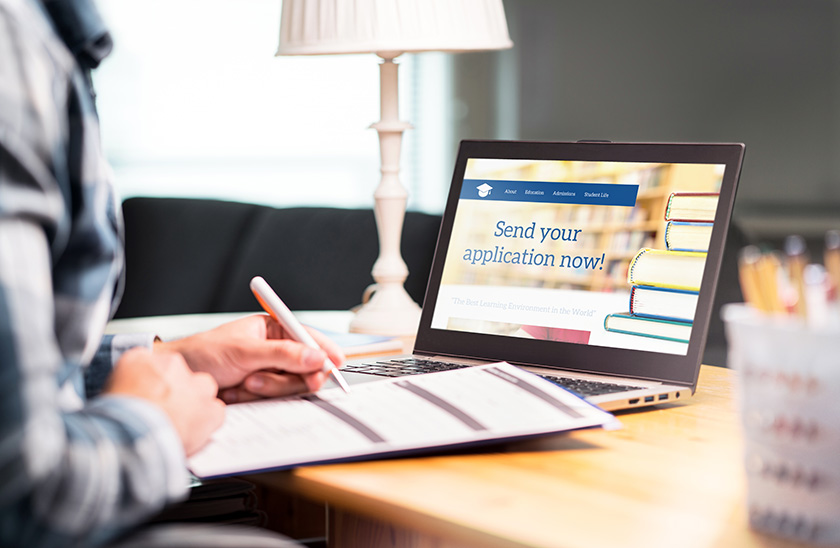The sun is shining and you walk through the welcoming doors of the Agnes Irwin School for the first time since March. You are eager to see your teachers and friends, but little do you know, as club time approaches, so does catastrophe. You open your computer and click the Zoom link…nothing happens. You refresh the page, and still, nothing happens. You’re frantically clicking. Fifteen minutes have passed. Finally, your computer gets a WiFi connection strong enough to join the Zoom meeting, but you can’t see or hear anyone. You get kicked out of the meeting and the cycle repeats itself as your rage-o-meter rapidly increases. Club time ends and in thirty minutes, you heard maybe three words spoken by the leaders.
Now that you have relived your first day back on campus, I’m sure you’re frustrated. I know I am. I mean, the school has had WiFi problems for years. I thought surely, this year, the WiFi would be improved. However, many students have reported problems with connection with trying to Zoom into classes and clubs. Although little to no change has been observed, the school is, apparently, taking action. According to Mr. Weissert, the school is “working to improve the WiFi in the areas where students are meeting in large groups by adding WiFi access points and optimizing the settings on the existing access points.”
Since I am no longer optimistic that the WiFi will improve, I asked the expert, Mr. Weissert, for some WiFi tips and tricks. According to Mr. Weissert, “All student-owned devices should connect to the ais_byod network” and devices should be connected to this network for any location on campus. If you are outside trying to connect to the network, try to stay close to the building. He added, “Once you establish a good WiFi connection, it’s best not to move around because you may lose connection as you transition from one WiFi access point to the next.” The school is aware of the weak connection outdoors and is “ working on an upgrade that will soon make the tents and Lower School field a good spot for WiFi, but that may take a few weeks.” Again, students and teachers must have patience. Finally, Mr. Weissert gave some steps that you can take to improve your connection: “During Zoom calls, you want to minimize all other WiFi traffic including closing all unnecessary browser windows and any apps that are also connecting to the network. If you cannot get WiFi at all, try turning off WiFi and back on, next try restarting your computer, and thirdly try relocating.”
For now, it seems that the WiFi complications and resulting frustration will continue.